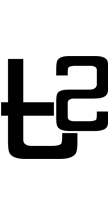Guide to creating your email forwarder
In Part 2 of this post, we will guide you in creating a forwarder using your cPanel.
This feature is useful if you wish to send a copy of your incoming emails to another email address. Alternatively, you can also use this forwarder feature to automatically forward your incoming emails to another email address (and not have to actually create an email account for it). More explanation in detail below.
Creating Forwarder for an existing email account
You have an existing email account set up and you want to automatically send a copy of your incoming emails to a different email address.
1) Log into cPanel for the account to make changes to.
2) Click the icon with Forwarders. It is under the Mail section.
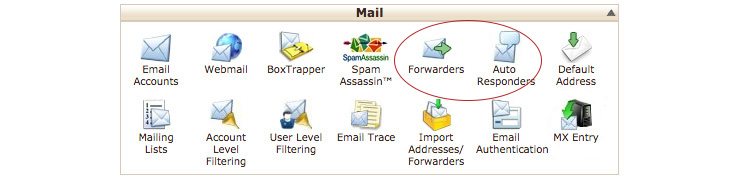
3) Click on the button “Add Forwarder”.
You will see the fields (you need to fill in) at the forwarder details page.
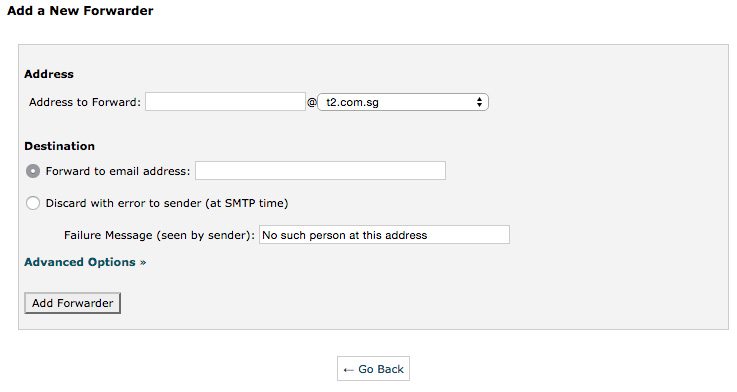
4) Fill in details.
Add the email address you want to be forwarded FROM and forwarded TO.
Creating a Forwarder for a non-existent email account.
You might not have set up an email account called noreply@yourdomain.com. In this case, you can still forward the emails sending to noreply@yourdomain.com to your desired email address. The destination email address to be forwarded to can even be Gmail or Yahoo email account. It doesn’t have to be an account with the same domain name. Eg. We can add a forwarder noreply@t2web.com.sg to go to a Gmail account.